How to Play
Many publications now include online audio access. Simply visit the book’s online audio page and click or tap on any of the track names in the playlist and they will play instantly in your web browser on computer or phone.
How to Download
Download links will start the download process for the file, allowing you to access them locally. iOS device users will need to sync using a desktop computer or an iCloud account; or, use a third-party app to facilitate a download (see below).
For iPad and iPhone
iOS, the operating system on the iPad and iPhone, will not allow you to download any file (zipfiles, audio, video, PDF, etc.) directly in iTunes or to other apps. There are several ways to work around this.
You can download normally on your desktop computer, saving the files to iTunes. Then, you can sync your iOS device directly to your computer, or sync your iTunes content using an iCloud account.
Or there are many third-party apps which allow you to download many file types, including zipfiles, directly from websites into that app’s own file manager for easy retrieval and playback. One of these is the Files app which allows you to unzip zipfiles and play MP3 audio directly from inside the app. Once the Files app is installed (or the app of your choice), go to the online audio page for your book and follow the instructions below (please note that your app of choice may have a different set of steps for completing the same tasks as described below):
- On your iOS device in Safari, navigate to the book’s page of content (the page that shows the cover image).
- Find the content you wish to download. This might be the Download All button (for a zipfile), or a Download link for an individual file (zipfile, audio, video, PDF, etc).
- Tap the download link or button: this will open another browser tab where you should see the name of the file, its size, and the option to “Open in “Files””. If you do not see this immediately, you may need to refresh the browser tab.
- Tap “Open in “Files””.
- The Files app should then open and show you the file. If you downloaded a zipfile, you will need to tap “<Files” in the upper right to see this zipfile in the app directory, then tap on the entry to unzip it. Once unzipped, you should see the folders, and files in the folders, for your book.
- Tapping on any MP3 should play directly from inside the Files app.